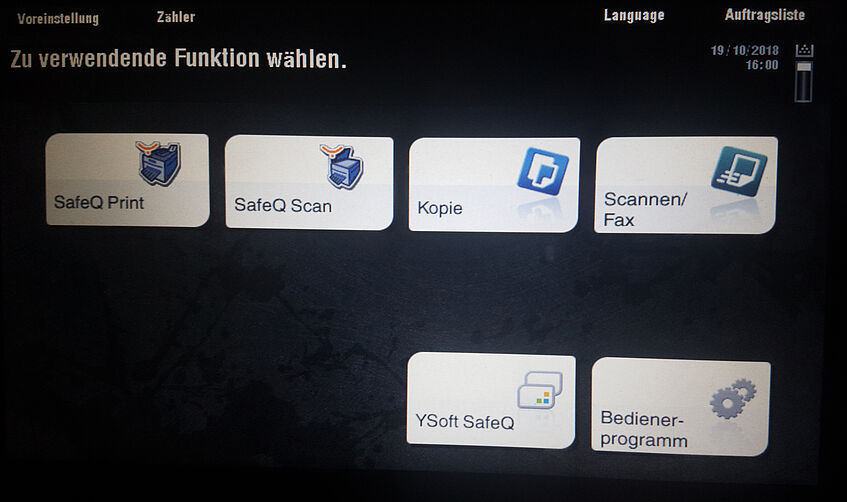Copiers/Printers
We operate 13 Konica Minolta copiers for all copying, printing and scanning requirements of the faculty and its members.
Apart from the standard machines, there is a high-performance b/w machine, a high-performance colour machine and two colour machines that also have finishing (staple, punch, folding) units (see below).
For detailed information and usage instruction use the links from the submenu.
Types and Locations
There is one copier on each floor of the building OMP1 as well as two for Kolingasse:
bizhub 454e b/w copiers are placed in the archive rooms on the 1st to the 4th floor, on the 6th to the 9th floor and behind the mail room on the ground floor (next to the SSC) and in room 7.58 on the 7th floor at Kolingasse. The copier on the ground floor of OMP1 also has a finishing, stapling, punching and z-folding unit.
Usage information can be found in the online manual (german version).
Konica Minolta offers video tutorials on their training homepage (german version).
- A bizhub 654 b/w copier can be found in the archive room on the 5th floor. This copier also has a finishing, stapling, punching and z-folding unit and a better production rate than the other devices. So it should be used for high-volume b/w jobs.
Usage information can be found in the online manual (german version).
Konica Minolta offers video tutorials on their training homepage (german version).
- A bizhub C554e colour copier can be found in room 7.58 on the 7th floor at Kolingasse. These copiers also have a finishing, stapling, punching and z-folding unit.
Usage information can be found in the online manual (german version).
Konica Minolta offers video tutorials on their training homepage (german version).
- A bizhub C759 colour copier can be found in the archive room on the 10th and 11th floor. This copier also has a finishing, stapling, punching and z-folding unit and a better production rate than the other devices. So it should be used for high-volume colour jobs
Usage information can be found in the online manual (german version).
Konica Minolta offers video tutorials on their training homepage (german version).
To find video tutorials featuring different languages and printer types have a look on Konica Minoltas training homepage.
Quick Usage
If you see the authentication screen
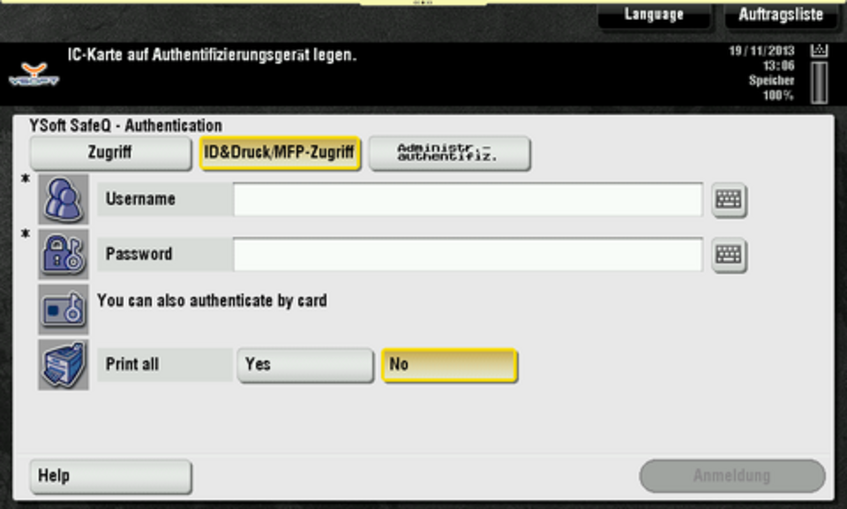
where you can select the desired function (from top left):
- SafeQ Print: For printing documents - see Printing for more information
- SafeQ Scan: For scanning documents to your e-mail address or to your home folder - see Scanning for more information
- Kopie: For copying documents - see Copying for more information
- Scannen/Fax: For scanning documents to various destinations (your e-mail address, custom e-mail address, USB-Stick, ...) - see Scanning for more information
The other buttons are for advanced usage and are not explained here.
It is also possible to change the display language by tapping the "Language" button on the top right of the screen!